
Screenflow is a screen capure software for Mac by Telestream that allows you to simultaneously record your desktop, a second camera, and microphone. While this may seem like its competitors (like Screenium), it holds one key feature that drew me to it. It is the simple, but great video editor that makes this app a must have. The only question is: "Does it work?" Lets take this step by step...
Pre-Running info
This app was only about 7 MB, and it runs straight forward. It does not mount as a disk or install so you can run it from anywhere in your hard drive.
Start Up, Pre Recording, and Recording
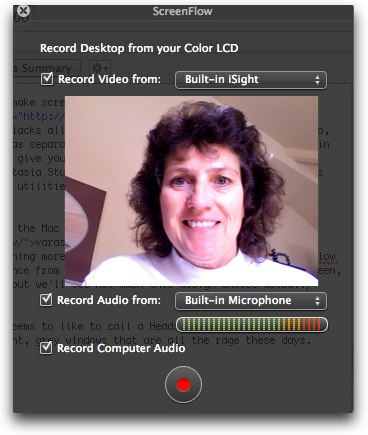
As soon as you start up Screenflow, you are greeted to a "see thru" window with a few options that you can change around to meet your specific needs. Like its competitor, Screenium, you have the ability to set which screen you want to record (if you have multiple monitors/desktops), capture video from a secondary video source (like an iSight/camera), capture of audio input (mics), and capture of system audio. When you are done, you start recording by either pressing the record button. Doing all of this was a breeze and very easy. No expertise needed!
Recording is seamless in Screenflow. All you have do do is press the record, and the recording settings window (shown above) will disappear and a 5 countdown will start. After the five seconds, Screenflow will start recording activity your computer screen. To stop recording, you can click on the Screenflow icon in the menubar > Stop Recording
The Video Editor
Before, when I used Screenium, I had to record my screen, then export it (took a little less than 1 hour, depending on quality). Then to add intros, I would take the exported file and put it into Final Cut Pro, add the intro, music, etc. then export the whole video for one last time. Not only was this time wasting and a hassle, it also diminished the quality of the main screencast.
Screenflow, on the other hand, has its own simple video editor that open up right after you stop your recording. (BTW: The editor is built in to the software, its not separate) It works on a "layer/timeline" system, just like Final Cut Pro and iMovie. There is also a live preview screen on top of the timeline. The editor also provides options to change the media's rotation (X,Y, and Z), opacity, scale, shadow, reflection, [for sound] volume, and sound filter. There is also the ability to add text and other media (pictures, video, audio, etc), and on top of all of that, it has the ability to keyframe. This means you can go crazy with your custom cool effects to make your videos spectacular. Its worth noting that Screenflow records both the camera footage and the desktop footage separately, rather than recording them in a combined raw video, and because of this you can manipulate the video editor to make your videos look cool like this:

Seen above, I manipulated the editor to rotate and move the iSight camera footage and add shadows and reflections to it. In other videos, I used the editor's features to scale in and out some recorded footage. I even used Screenflow's video editor to edit the Youtube Screenflow Review, going as far as to using the raw footage from my camcorder and editing it into the review. Screenflow's editor worked so great, I may use it for all my sub-professional video editing needs, even those needs that don't require screencasting.
Finally, you can export your videos with numerous combinations of resolutions, file formats, audio bitrates, etc to meet many requirements or standards.
"It all sounds good, but how much does it cost?"
Well, for a really great, but simple piece of software, Screenflow goes for an okay $99 USD. Its main competitor, Screenium, which costs $29 USD, though lacking the video editor is still a really good choice if you need a reliable screencapture software. It is definitely worth the $99, unless you are the person who really likes to save.
Brief Video Review
Screenflow Editing Test Video (Youtube News: 2GB Upload limit video)
