
Ever wanted to watch TV on your computer without dishing out for a "Dazzle" or an "Eye TV"? With a firewire cable, a (STB (Set Top Box), some hard drive space, and some free software, you will be entertained in no time.
Your STB and Firewire
First off, you need to make sure that your digital cable box has a Firewire 400 port. If your digital cable service does not include an STB with firewire, you can get one from your provider. My cable box is a Motorola QIP6200 from Verizon FiOS. A law was passed in 2004 that required providers to provide STBs with the ports. The law also states they have to be enabled. The Firewire port allows us to hook up the STB to the Mac.
Please read the following before doing this:
*This tip may not work with all STBs. If you are not sure if it will work, I say do it, you have nothing to lose.
*Not all channels are available because of encryption and copyright-protection. Local channels are almost guaranteed to work. Disney and HBO are the only working "Cable" channels on FiOS that worked. Note that I only tested some channels. Results may vary.
*Please make sure your STB's output resolution is set to 720p. 1080i does not work most of the time. Feel free to try it and see if it works for you. *When "Firewire viewing", there are no TV Guides or Internal Interface seen on the computer screen. You can hook up the STB to another TV using the outputs on the STB.
*The Firewire viewing will not hinder the TV experience on a TV connected to the STB using the Component/Composite/HDMI outputs. When using these outputs WITH THE FIREWIRE, you can see all TV guides and OS interfaces...

You have to get a regular Firewire 400. You can get one easily for $10 online or go for the $20 one at the Apple Store.
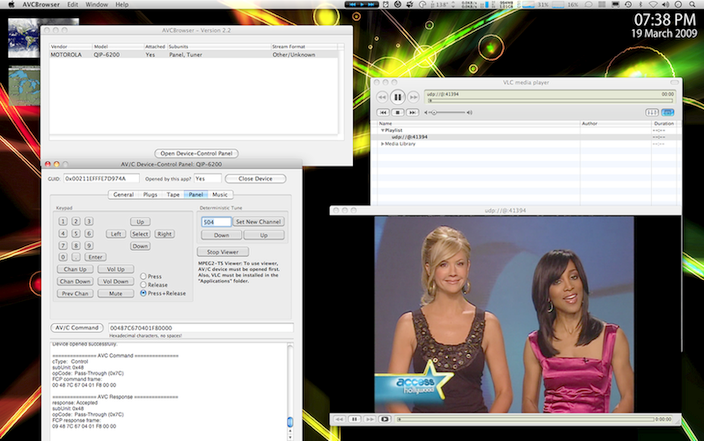
Now, we are ready for the software part of this tutorial.
1. First you have to go to the Apple Developers Center.
2. Then SIgn Up then log in. Once at the member site, click on Downloads. You will be directed to a "What's New?" page.
3. On the right side of the page, you will see a "Downloads" list. Click on "Firewire".
4. FInally download the "Firewire SDK". Also download the VLC media player. You can get it here.
Installing the Software and Putting It All Together.
Go ahead and install the "Firewire SDK" and the "VLC" media player. When they are both done, hook up the STB to the Mac with the firewire cable.
Now you are ready to go. Now which software in the "Firewire SDK" do you need?
***I suggest using the Search bar in Finder to find all software. Make sure the STB is on before starting the program.
To play Live TV, you have to open a program in the SDK called AVCBrowser. Once that is done, a window like the one below should open up.
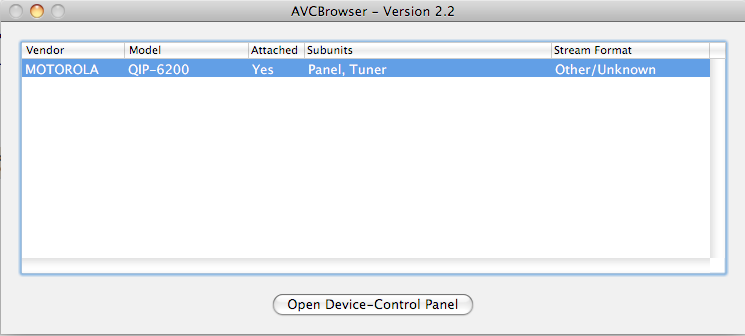
If your STB is compatible with the software, it will show up on the list. If its on the list, select it and then press the "Open Device Control Panel" button in the window.
This will open up the control panel window. In the control panel, click on the "Panel" tab.
Before you do anything, let the app open the device. To do this, go to the top of the window and click on the "Open Device" button. Your window should now look like the one below.
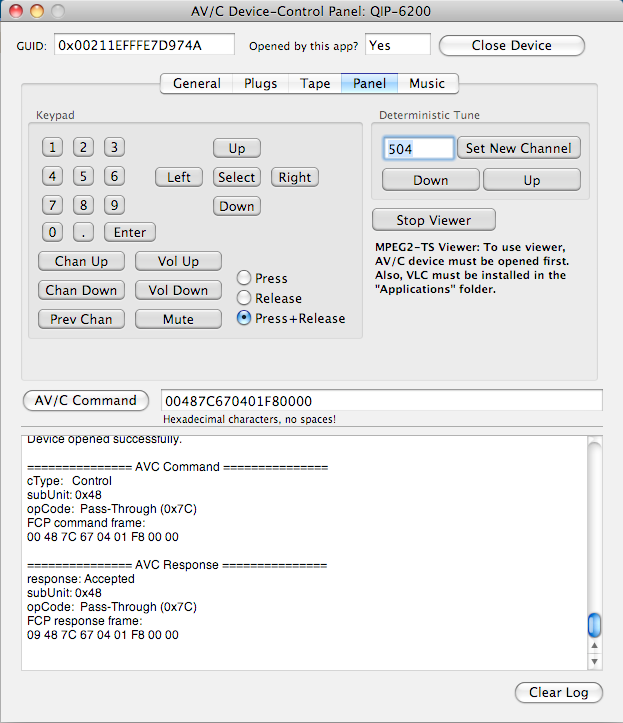
Now you can click on the "Start Viewer" button. This will open up VLC. ***If it does not automatically start up, view the playlist and double click on the "udp://@:41394". This will open up the viewer.
To change the channel, you can use the remote or you can use the app itself by using the keypad or typing in the "Deterministic Tune" section of the window. Once the channel is typed, click on "Set New Channel" and the STB will change channels.
To Record Your Shows
You can record your shows using the AVC Video Cap included in the SDK. To record, you must close the AVCBrowser.
Once opened, the AVC Video Cap will attempt to connect with your STB. Once its connected, select your STB on the list and then click on the "Capture From Device" button. This will bring up a window asking you to Save where/as. Once those are selected, you can choose the recording duration, what channel, and even date.
It is worth noting that some channels may not let you view recorded shows because of certain Copyrights. You can tell if the video will be un-viewable the "EMI" on the AVC Video Cap window says "Copy Once" or "No Copy". Most local channels will allow you to record in SD/HD. Channels like USA and TNT may be barred from being recorded.
The videos will be recorded in the .m2v (MPEG-2) format. If you have VLC installed, these should be played flawlessly. To put videos on sites like Youtube or on your iPod, you may need to use a video converter. ffMpeg seems to be the best one so far.
Finally, I should say that recording in HD takes up lots of space in your hard drive. I suggest getting a dedicated external HDD if you are planning to record frequently. I hope this tutorial helps and thanks for reading...
