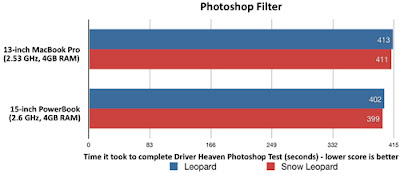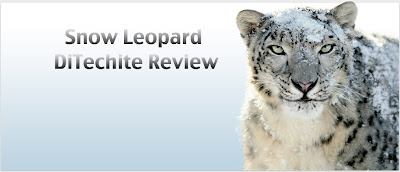
Snow Leopard: Our review and thoughts
NOTE: Snow Leopard is only compatible with Intel Macs, Click images to view full resolution...
Background
It was a little over a year ago when we first found out that Apple was going to release a new operating system called Mac OS X Snow Leopard (10.6). Within the year prior to its release, Apple had boasted many improvements and new features that the new OS would have over its predecessor, but since many of these “refinements” were minor, they decided to release Snow Leopard as a small OS upgrade, as opposed to the releases of Leopard, Tiger, etc…
At the WWDC 09’, Apple gave us some more detail on Snow Leopard, including more on its new and improved features. Some of these new features include:
S
Software – Programs like Safari, QuickTime, and more come improved in Snow Leopard. Both of these essential programs (like Snow Leopard) come with many new features and refinements that make your computer experience better.
·
As for price, Snow Leopard is available for Intel Mac users who are upgrading from Leopard (10.5) for $29 (for single use), or $49 (multi use; up to 5 Macs). Those who are upgrading from an Intel Mac running Tiger will have to buy the Mac Box Set, which comes with Snow Leopard, iWork 09’, and iLife 09’ for $149.99 (single use) or $199.99 (multi use; up to 5 Macs).
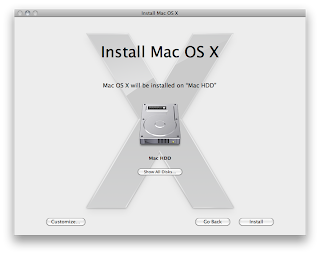
Start Up and Shut-Down
After the initial install; The start up was really slow, this is because of the fact it’s the first start up with a new OS and your Mac is still working out all the nifty little features. As a force of habit, we restarted our Macs three times in hopes of making it run normal. But don’t worry if you Mac is blue-screened for a few minuets after the restart.
Start Up
· MacBook Pro 13’- About 25 seconds.
· iMac 20’ (Late 2008)- About 50 seconds. (Give or take 10 seconds).
Shut-Down
· MacBook Pro- 10-15 seconds
· iMac 20’- 45-60 seconds
Overall, startup and shutdown times generally improved in the seconds, and occasionally the time improvements went up to forty seconds.
UI Enhancements
Snow Leopard’s UI may not appear to be different than its predecessor, but it does have many improvements that make your Mac experience look and seem easier and cooler.
Dock
In Snow Leopard, one of the changes you will first notice on the dock is that the UI is slightly improved. You are now allowed to drag and drop files into icons in the dock, and somehow get the two to interact. Another cool UI tweak on the dock is the Exposé feature, which can be enabled by clicking and holding on any application on the Dock. Just like the regular Exposé, you will get to see every open window, in this case, for the chosen application. There is some more info on Exposé in the next subtopic.
Exposé
Exposé has been on OS X for a while, but not until now has it been revolutionized. We are now able to view opened and minimized windows, in an orderly manner. Other features include the ability to isolate windows from any one certain application. This is done by moving your mouse over any app in the dock and holding down on that app, and if this is done correctly, you should see your dock become blacked out and the app highlighted as well as all the windows for that app in expose. Another cool feature is the ability to move files and documents to different apps using expose. Lets say you have a picture and you want to send the picture in an email to your friend. You would select the image and drag it over to mail. From there you can drop it into a new message and it will attach itself to the email, this can also be done with other files and contacts from address book. Expose features are great, but its really up to the user to get the most out of it, and use it their own way.
Included Software/Programs
Finder
Mac’s Finder is all-new in Snow Leopard…sorta. While it may not aesthetically seem so, Apple they re-wrote Finder’s code, and made it run faster and more efficiently. There are still some new but minor features in Finder that you may not know about. One feature allows you to preview audio, video, and PDF files right on the thumbnail. This feature seems nice, but not as easy as using Quick Look, which clicking on any media file and pressing the space bar. Another feature allows you to scale thumbnail sizes up to 512 pixels wide.
Quicktime X
![]() Quicktime X is the successor to the previous version of Quicktime, Quicktime 7. In this new version, you will notice that the player has:
Quicktime X is the successor to the previous version of Quicktime, Quicktime 7. In this new version, you will notice that the player has:
· An improved new look with redesigned controls and titlebar
· A cool design feature that makes the titlebar and controls disappear when a video is playing (shown above)
· The ability to record from an external video source
· The ability to screen capture
· The ability to audio record
Safari 4
The new version of Apple’s Safari web browser, Safari 4, which comes standard with Snow Leopard, is probably one of the best [if not the best] web browsers out today. This is because it is up to date it terms of our current standards; it passed the Acid 3 test with 100/100, the first officially released browser to do so. Safari 4 is also very fast, faster than Firefox 3 and Google Chrome in most benchmarks. Add that to its simplicity and design and you have found our favorite browser yet.
Benchmarks
We have a few benchmarks to share we want to show you [benchmarks by Gizmodo.com]. As you can see from the test results, Snow Leopard shows a significant improvement over its predecessor in speed.
-Open Six 35MB 20,000 pixel JPG’s in Preview
-13’ MacBook Pro 2.53GHz W/ 4GB RAM
· Leopard 11 seconds
· Snow Leopard 5 seconds
-1st Gen MacBook Air 1.6GHz 2GB RAM
· Leopard 21 seconds
· Snow Leopard 8 seconds
-Photoshop Filter
-13’ MacBook Pro 2.53GHz W/ 4GB RAM
· Leopard 413 seconds
· Snow Leopard 411 seconds
-15’ MacBook Pro 2.66 GHz 4GB RAM
· Leopard 402 seconds
· Snow Leopard 399 seconds
-CPU Usage 1080P Avatar Trailer Playback in QuickTime
-13’ MacBook Pro 2.53GHz W/ 4GB RAM
· Leopard QuickTime 7: 25%
· Snow Leopard QuickTime 7: 25%
· Snow Leopard QuickTime 10: 16%
-15’ MacBook Pro 2.66 GHz 4GB RAM
· Leopard QuickTime 7: 67%
· Snow Leopard QuickTime 7: 65%
· Snow Leopard QuickTime 10: 40%
· Leopard QuickTime 7: 90%
· Snow Leopard QuickTime 7: 90%
· Snow Leopard QuickTime 10: 65%
Overall, I think upgrading to Snow Leopard would depend on the user. If you are a person that does not care about performance, odds are you will not notice the improvement that Snow Leopard has over Leopard. Now, if you were a Tiger user who was looking to skip a generation, now would be a perfect time to get into the mix, even if you have to pay at least $149.99 for the Mac Box Set because not only will it look better on your computer, but it will perform way better than what you have now, and odds are upgrading now will make it easier to upgrade to the next Mac OS X title…what ever it is.
Now if you are a Leopard user looking to upgrade to Snow Leopard, this upgrade is not really essential. While most of the optimizations help performance, most of the improvements on the OS aren’t that major. But then there is the upgrade price of $29-$49, which is really cheap for an OS release, and when you think about it, those prices are really small prices to pay for a somewhat significant performance boost. Plus, as we’ve mentioned above, this upgrade may make it easier [and cheaper] to update to the next Mac OS X, seeing how much of a break Apple gave to Leopard users this time around.